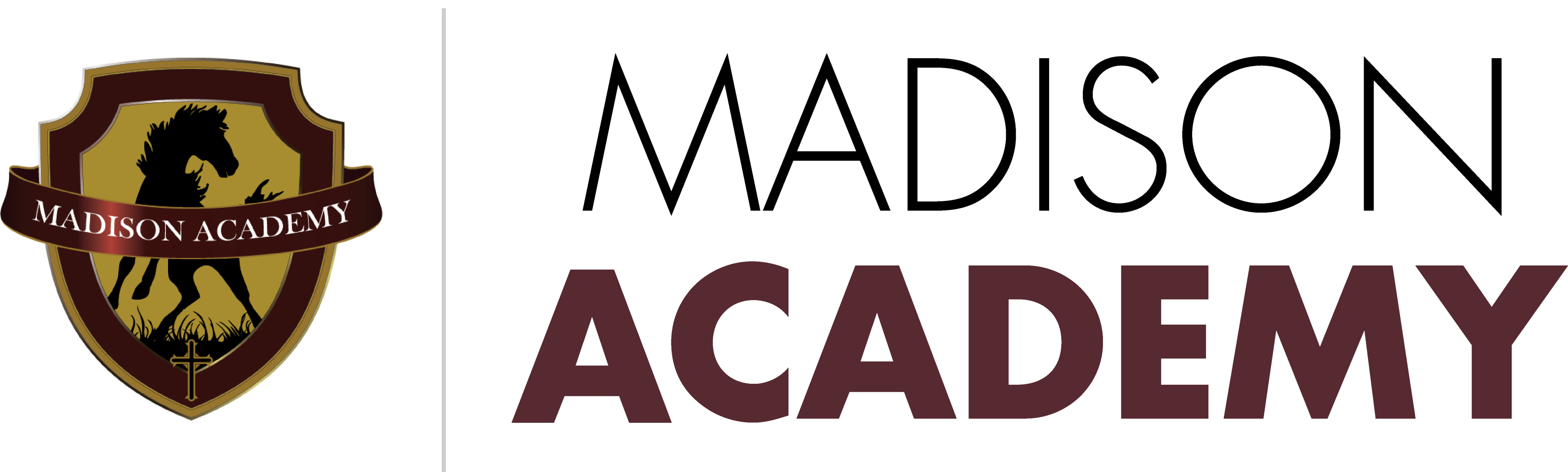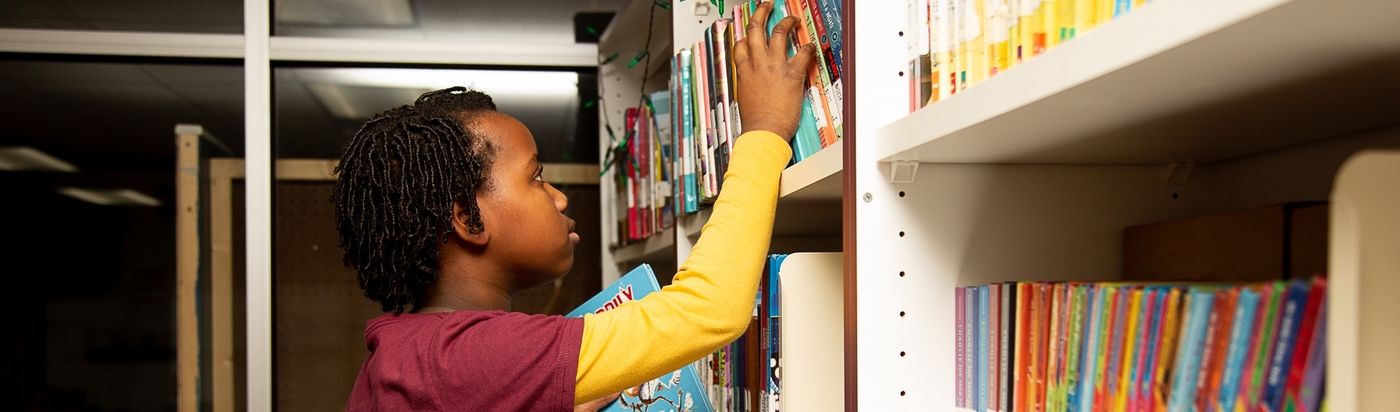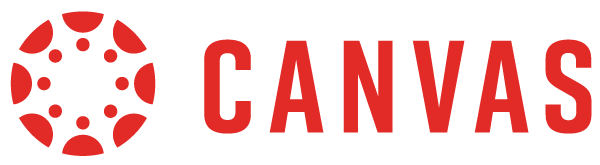
Canvas is the communications tool for MA teachers, students, and parents grades 7 through 12. In Canvas, you and your student will find lesson plans, assignments, resources, and grades for each course. Also, you can send messages to teachers through Canvas.
Frequently Asked Questions
How do I set up my Canvas account?
If it is your first time logging in, you will need to set up the password for your Canvas account.
Please follow the instructions below.
- Go to macademy.instructure.com/login/canvas
- Click the “Forgot Password?” link
- Type in your email in the login field (Please use your email address that is associated with Facts)
- Click the “Request Password” button
- Go to your email inbox and find the “Forgot Password: Canvas” email
- Follow the instructions provided in the email to create a new password
- Log in to macademy.instructure.com/login/canvas with the same email and new password
How do I turn off and manage Canvas notifications?
You have probably been receiving quite a few email notifications from Canvas about various items in your child's courses (grades posted, upcoming assignments, changes due dates, etc.). The default setting is to have most of these turned on. However, you can go into your Canvas account and set up the notifications to your specifications. For example, having only a weekly summary of upcoming assignments, but being notified immediately of grade changes. If you would like to change these notification settings, please check out this guide,
"How do I set my Canvas notification preferences as an observer?"
How do I see an overview of all my student’s grades?
If you want to take a quick glance at class grades from Canvas, when you log in, click "View Grades" on the right side. This should give you an overview of each class for the quarter. If you see a class that you want to investigate further, click on the class name to see all assignments and grades.
Can I use Canvas to communicate with teachers?
Yes! You can use the Canvas inbox to send messages to teachers that are assigned to your student. The Canvas inbox is restricted to only Canvas accounts, so teachers, students, and parents will only find school-related messages within their inbox. This will clean up communication between all parties as messages will not be lost in emails or misspelled addresses. As an observer, parents will only have access to their student and the teacher. Although the article below was written for the students, it can still apply to observer accounts. To see how to utilize the Canvas inbox feature, check out the following guides:
“How do I send messages to a user on a course as a student?”
How does Canvas differ from FACTS?
Canvas is used instead of Facts for communication between teachers, students, and parents. You and your student should be able to find lesson plans, assignments, and resources for each course in Canvas. Also, teachers will be posting grades in Canvas, but there will be a nightly sync to Facts. You will still be able to check Facts for grades, but the most up-to-date information will be on Canvas.
Is there a smartphone app for Canvas?
Yes! The Canvas Parent app can be found on Apple’s App Store or Google Play. Many parents are commenting on how much easier it is to browse their students' grades from the app. For more information, check out this article,
“What is the Canvas Parent App?”
How do I reach support?
Please email SUPPORT with any issues.